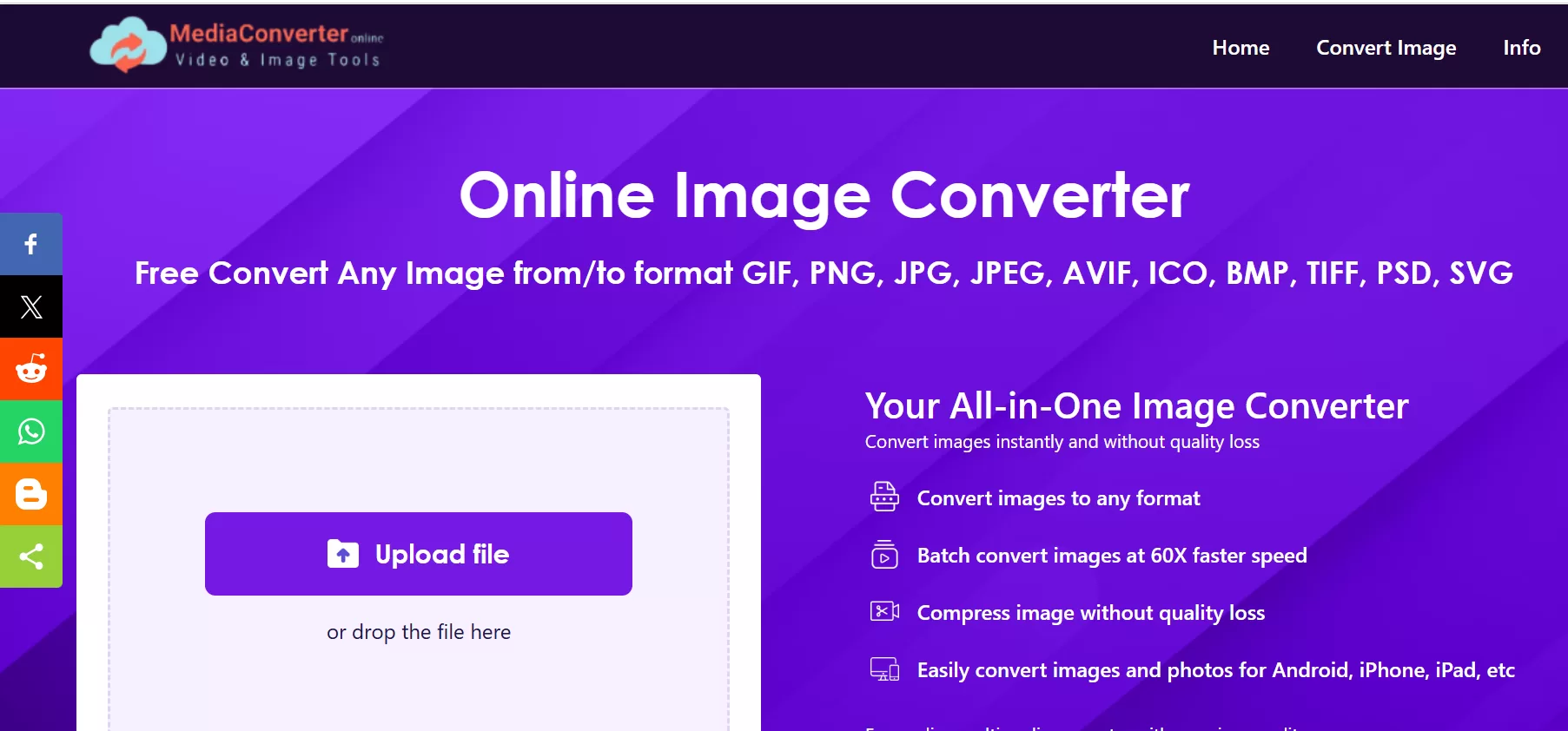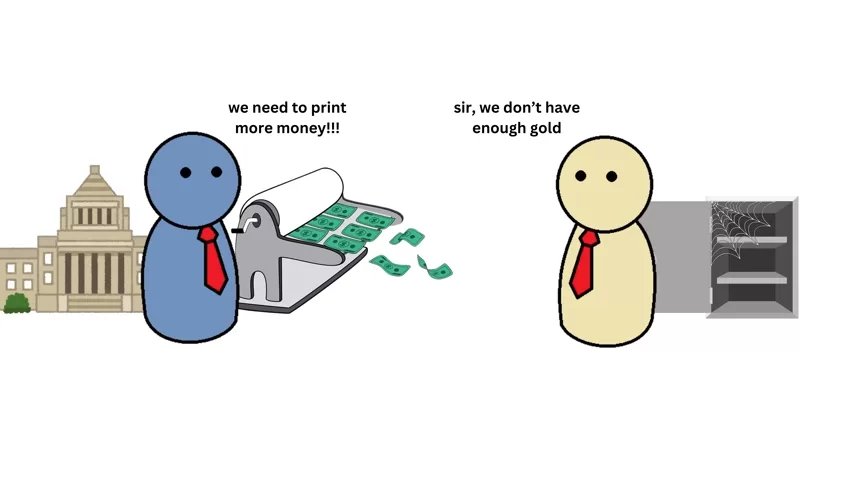If you work with images at all, you’ve probably hit a wall trying to open the wrong file type. A client sends a TIFF. A website needs a JPG under 200 KB. Your phone exports HEIC, but your CMS won’t accept it. That’s where MediaConverter’s online Image Converter comes in. It’s a free, browser-based tool that converts images between popular formats quickly, with no software to install.
In this post, we’ll cover what it does, who it’s for, how to use it, tips to get the best quality and file size, and a few smart workflows to save you time.MediaConverter Online Image Converter
What is MediaConverter’s Image Converter?
MediaConverter’s Image Converter is a web tool that lets you upload an image and convert it to a different format, like JPG, PNG, WEBP, GIF, BMP, or TIFF. You use it in your browser, so it works on Windows, Mac, Linux, and even mobile. No signup needed. No downloads. Just upload, pick a format, convert, and download.
Key benefits
- Free and easy: The interface is simple. You won’t get lost in menus.
- Fast conversions: Upload, pick your target format, hit convert.
- Wide format support: Common options like JPG, PNG, WEBP, GIF, BMP, TIFF.
- Works anywhere: Runs in your browser.
- Perfect for quick fixes: When you need a file type that “just works.”
Who should use it?
- Bloggers and content creators: Convert images to JPG or WEBP for posts, pages, and featured images.
- Social media managers: Export to PNG for transparent backgrounds or to JPG for small files.
- Designers: Turn client-sent TIFFs into manageable JPGs for drafts.
- Developers: Convert assets to WEBP for modern web performance.
- Students and teachers: Make images compatible with slides and LMS uploads.
- Anyone who needs a one-off conversion without installing tools.
Common image formats explained
- JPG (JPEG): Best for photos and complex images. Small file sizes, lossy compression. Great for web and blogs.
- PNG: Supports transparency. Better for graphics, logos, UI elements. Larger than JPG.
- WEBP: Modern format by Google. Smaller than JPG/PNG at similar quality. Great for performance-focused sites.
- GIF: Basic animation support, low color depth. Good for simple graphics and tiny animations.
- BMP: Uncompressed bitmap, very large, rarely used on the web.
- TIFF: High-quality, often used in print and archiving. Huge files.
When to use which format
- Blog posts and feature images: JPG or WEBP.
- Logos, icons, screenshots with text: PNG or WEBP (lossless).
- Transparent backgrounds: PNG or WEBP (with alpha).
- Simple animated graphics: GIF; consider converting to MP4/WebM for better size if animation is long.
- Print or editing workflows: TIFF; for web, convert to JPG/WEBP.
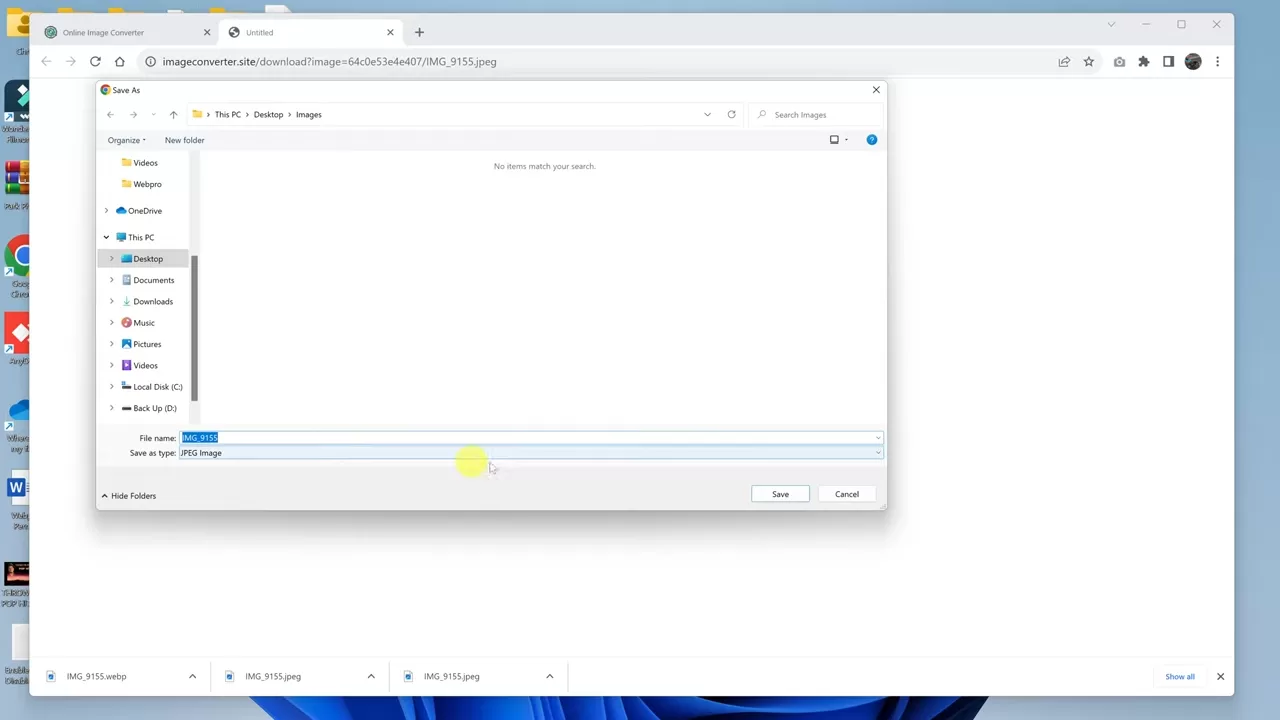
How to convert an image with Media Converter
- Go to mediaconverter.online/image-converter.php.
- Click Upload or drag and drop your image.
- Choose your target format: JPG, PNG, WEBP, GIF, BMP, or TIFF.
- Optional: Adjust quality or settings if available.
- Click Convert.
- Download the converted file.
That’s it. The site handles the heavy lifting and returns a clean, ready-to-use file.
Tips for best quality and smallest size
- Start from the highest quality source you have. Converting a low-quality JPG to PNG won’t improve it.
- For blogs, aim for 1200 to 1600 px width for feature images. Resize before or after conversion for better page speed.
- For JPGs, pick a quality between 70 and 85 for balance. Lower if you need tiny files.
- Try WEBP for the best mix of quality and size. For most images, WEBP outperforms JPG and PNG.
- Keep transparency only if you need it. Transparent PNGs are larger. If you don’t need it, convert to JPG/WEBP.
- For screenshots with text, use PNG or lossless WEBP to keep crisp edges.
- Avoid multiple lossy conversions in a row. Each save can add artifacts.
SEO use cases for bloggers
- Speed up your site: Convert heavy PNGs to WEBP or JPG to improve Core Web Vitals. Faster pages help rankings and engagement.
- Create a consistent image workflow: Always export to the same format and size. It helps your media library stay clean and easy to manage.
- Improve image SEO: After conversion, rename files with keywords (e.g., hiking-boots-trail-grip.jpg), add alt text, and use descriptive captions.
- Use responsive images: Serve smaller images on mobile. Combine conversion with resizing to cut load times.
- Optimize featured images: Make sure the featured image is under 200 KB when possible, especially on list pages.
Smart workflows
- Batch a set of blog images: Convert all hero and inline images to WEBP. Keep a fallback JPG if your CMS needs it.
- Logo kit: Keep a transparent PNG for overlays, and a JPG for pages where you don’t need transparency.
- Social sharing images: Convert to JPG for Facebook and X to keep sizes small and loading fast.
- Email newsletters: Use JPG or WEBP to reduce email weight and improve deliverability.
- Archiving: Keep a master TIFF or high-quality PNG, then convert to WEBP/JPG for publishing.
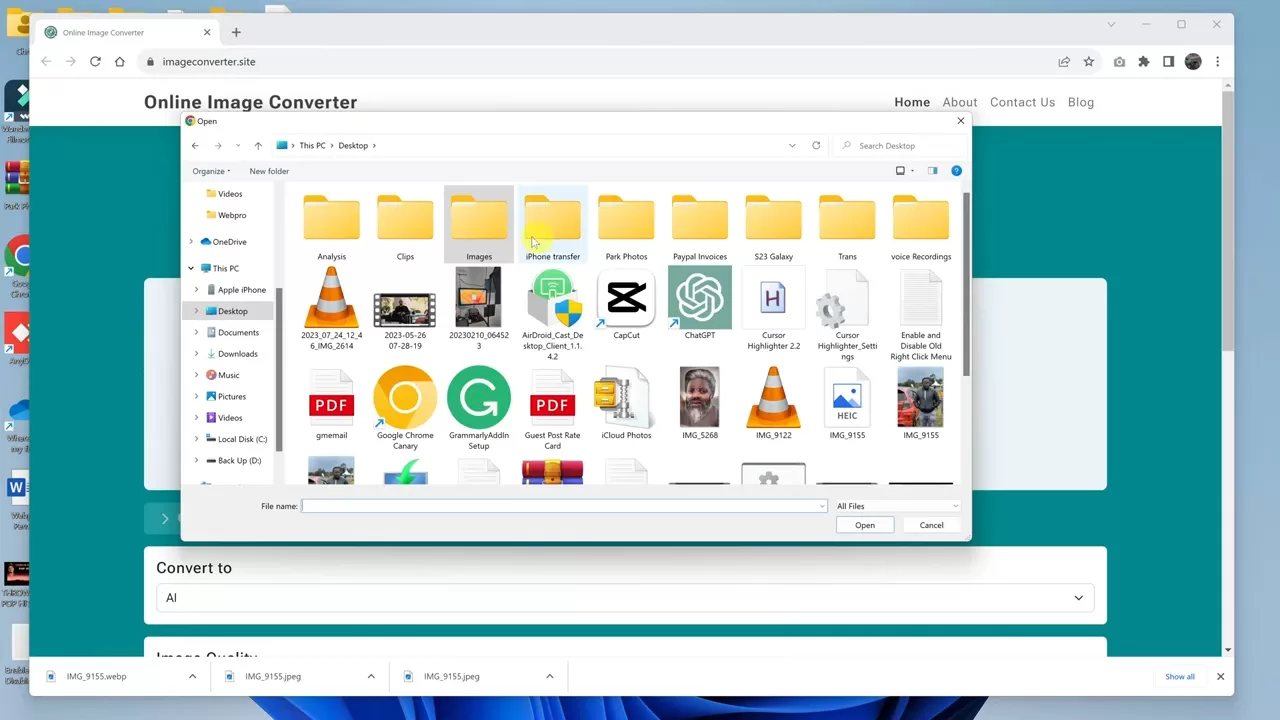
Troubleshooting quick answers
- My image looks blurry after conversion: Increase JPG quality or switch to WEBP. Check if the image was resized too small.
- The background turned black: If you had transparency, convert to PNG or WEBP with alpha. JPG does not support transparency.
- File size still large: Reduce dimensions. Width has a big impact on size. Try 1200 px wide for blog images.
- CMS rejects the file: Convert to a supported format. Most platforms accept JPG, PNG, and GIF. Increasing compatibility is a common reason to convert.
Privacy and safety reminders
- Avoid uploading sensitive images if possible, since online tools process files on servers.
- Delete downloaded files from public or shared computers.
- Keep a local backup of originals in case you need to reconvert.
Why choose MediaConverter for quick jobs?
- No install. No account.
- Clean, focused interface.
- Solid format support for everyday needs.
- Great for one-off conversions and quick fixes.
Frequently asked questions
- Does it compress images?
Often, yes. JPG and WEBP use compression. You can adjust quality if the tool provides a slider. - Can it handle very large images?
It depends on browser limits and the site’s maximum file size. If you hit a limit, resize first. - Will converting PNG to JPG reduce quality?
Usually. JPG is lossy. If you need sharp edges or transparency, stick with PNG or lossless WEBP. - Is WEBP supported everywhere?
Most modern browsers support WEBP. Some older systems and tools may not. Keep a JPG fallback if needed.
Final thoughts
For quick, no-fuss image conversion, MediaConverter’s Image Converter does the job well. It’s simple, fast, and supports the formats most creators need every day. If you publish content, optimize images for speed and clarity, then convert to the right type for your use case. Try converting a few test files, compare JPG and WEBP side by side, and pick the smallest file that still looks sharp.